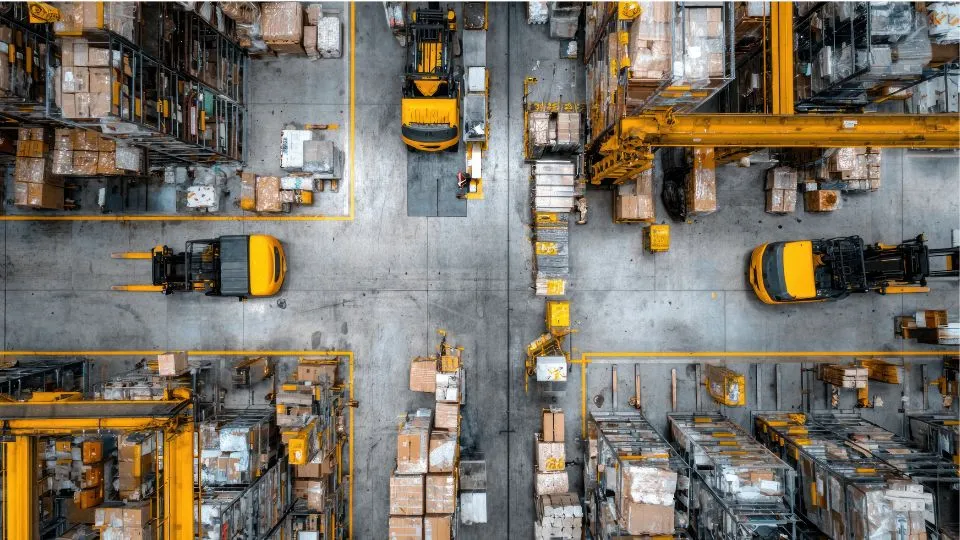Why and when to transfer
Sometimes work shifts and parts need to move with it. Antero transfer stock lets you shift quantity between Warehouse/Area locations so the right bins are stocked near the job. Teams use transfers to stage parts for upcoming PMs, rebalance shelves after projects, or consolidate leftovers so counts stay tidy and easy to find.
How to perform a transfer
- Select the part and open Part Stock.
- Highlight the source Warehouse/Area row and click Transfer Stock.
- Set Transfer Date, enter the Transfer Quantity, choose the destination Warehouse and Area, and select the responsible User.
- Add a brief comment if helpful (e.g., job or PM reference), then Save.
You’ll see one less at the source and one more at the destination—Antero transfer stock updates the two locations immediately so both sides stay in sync.
Where the history lives
- Transfer Parts History shows completed transfers for the selected part.
- Parts Audit lists the same move with Date Recorded, Usage Date, Source, Warehouse, Area, Quantity Change (positive/negative), User, and an Audit Description.
Both views are information-only and are populated by completed activity, giving you a clean, read-only trail. If no records appear, it simply means no transfers have been recorded for that part yet.
Tips for clean moves
- Move in round quantities that match how the bin is organized.
- Add a short, plain-language comment (e.g., “Stage for PM-102” or “Move to Garage Aisle 3”).
- Double-check the destination before saving to avoid fix-up moves.
- Review frequent transfers between the same bins; that pattern may point to a better permanent location.
- Use the User field consistently so it’s clear who performed the move during audits.
Why this matters
Transfers happen every week. A clear, consistent process prevents mystery shrinkage, keeps counts aligned with reality, and speeds up picks because everyone knows what moved, where it went, and who moved it. With Antero transfer stock, the move and the record happen together, so you don’t need a separate logbook or spreadsheet.
Next Steps: Keep parts flowing with Transfer Stock in Antero →